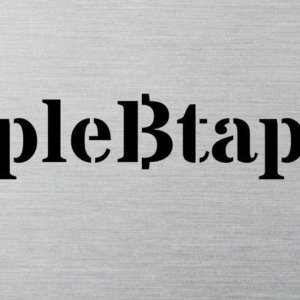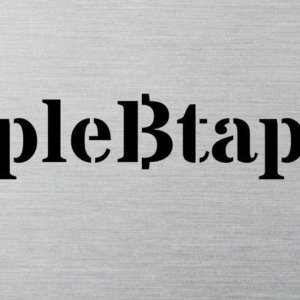Installation und Konfiguration
Verwenden Sie einen kompatiblen Browser wie Chrome oder Edge!
Software Konfiguration in zwei Kapiteln.
Kapitel eins: Laden Sie die Software hoch, um den pleBtap zu konfigurieren.
Kapitel zwei: Laden Sie die Software hoch, um den pleBtap in Ihrem WLAN zu nutzen.
Kapitel eins
Schritt 1
Verbinden Sie USB UND! Verwenden Sie den Druckknopf an der UNTEREN SEITE unter dem Plebtap für 3 Sekunden.
Schritt 2
Wählen Sie „Flash“ und verbinden Sie Ihr Gerät wie im Fenster gezeigt. (CP2102 USB-zu-UART-Brücke)
Schritt 3
Wählen Sie „Install LNBITS Bitcoinswitch“
Schritt 4
Setzen Sie einen Haken bei „Erase Device“
Schritt 5
wählen Sie "install"
Trennen Sie das Gerät nach der Installation vom USB Anschluss.
Kapitel Zwei
Füllen Sie die Felder aus.
Schritt 1
Verbinden Sie den pleBtap USB UND! Verwenden Sie den Druckknopf an der TOP-SIDE für 3 Sekunden.
Schritt 2
wähle "Config"
Schritt 3
Wählen Sie "Select Template" -> "Bitcoin-Switch-Config"
Schritt 4
Geben Sie "WiFi SSID" Ihre WLAN-ID ein, z.B. "pleBtap"
Schritt 5
Geben Sie bei "WiFi Password" Ihr WLAN-Passwort ein, z. B. "XXXXXXX"
Schritt 6
Geben Sie "Copy link from LNURLDevices extension in LNbits" Ihren Gerätelink wie "ws://legend.lnbits.com/api/v1/ws/xxxxxxxxxxxxx" ein.
Hinweis: Zeile „LNURL“ „true“ ändert sich nicht
Schritt 7
Wählen Sie "Connect"
Achten Sie auf den Hinweis "Connected to serial port!"
Schritt 8
Wählen Sie "Save to device"
Sehen Sie den Fortschrittsbalken? perfekt :-) Ihr pleBtap ist einsatzbereit.
Trennen Sie den USB
Testen Sie das pleBtap an einer USB-Stromquelle.
Wenn der pleBtap erfolgreich mit Ihrem WLAN verbunden ist, blinkt der Taster oben 2 mal.
Ihre erfolgreiche Zahlung ist abgeschlossen, wenn die Lampe im Taster grün leuchtet.
Drücken Sie die Taster und der pleBtap arbeitet.
Installation and configuring
Use a compatible browser such as Chrome or Edge!
Software Konfiguration in two chapters.
Chapter one: uploade the Software to run the pleBtap Device
Chapter two: uploade the software to run the pleBtap with your Wifi
Chapter one
Step 1
Connect USB AND! use the push-button at the LOWER-SIDE underneath the plebtap for 3 seconds.
Step 2
select on "Flash" and connect your Device as shown in the window. (CP2102 USB to UART Bridge)
Step 3
select "Install LNBITS Bitcoinswitch"
Step 4
Set a Hook on "Erase Device"
Step 5
select "install"
After install complete disconnect the device
Chapter two
complete the fields
Step 1
Connect the pleBtap USB AND! use the push-button at the TOP-SIDE for 3 seconds.
Step 2
select "Config"
Step 3
select "Select Template" -> "Bitcoin-Switch Config"
Step 4
Fill in "WiFi SSID" your WLAN ID like "pleBtap"
Step 5
Fill in "WiFi Password" your WLAN Password like "XXXXXXX"
Step 6
Fill in "Copy link from LNURLDevices extension in LNbits" your device link like "ws://legend.lnbits.com/api/v1/ws/xxxxxxxxxxxxx"
Notice: Line "LNURL" "true" does not change
Step 7
select "Connect"
have a notice at the Message "Connected to serial port!"
Step 8
select on "Save to device"
Do you see the progress bar? perfect :-) your pleBtap is ready for using.
Disconnet the USB
Test the pleBtap on a USB powersource.
If the pleBtap is sucsessfull connected to your WLAN the button at the top is flashing 2 times
Your sucsessfull payment is done if the green light button is shining in green light.
push te button and the pleBtap is working
Contact