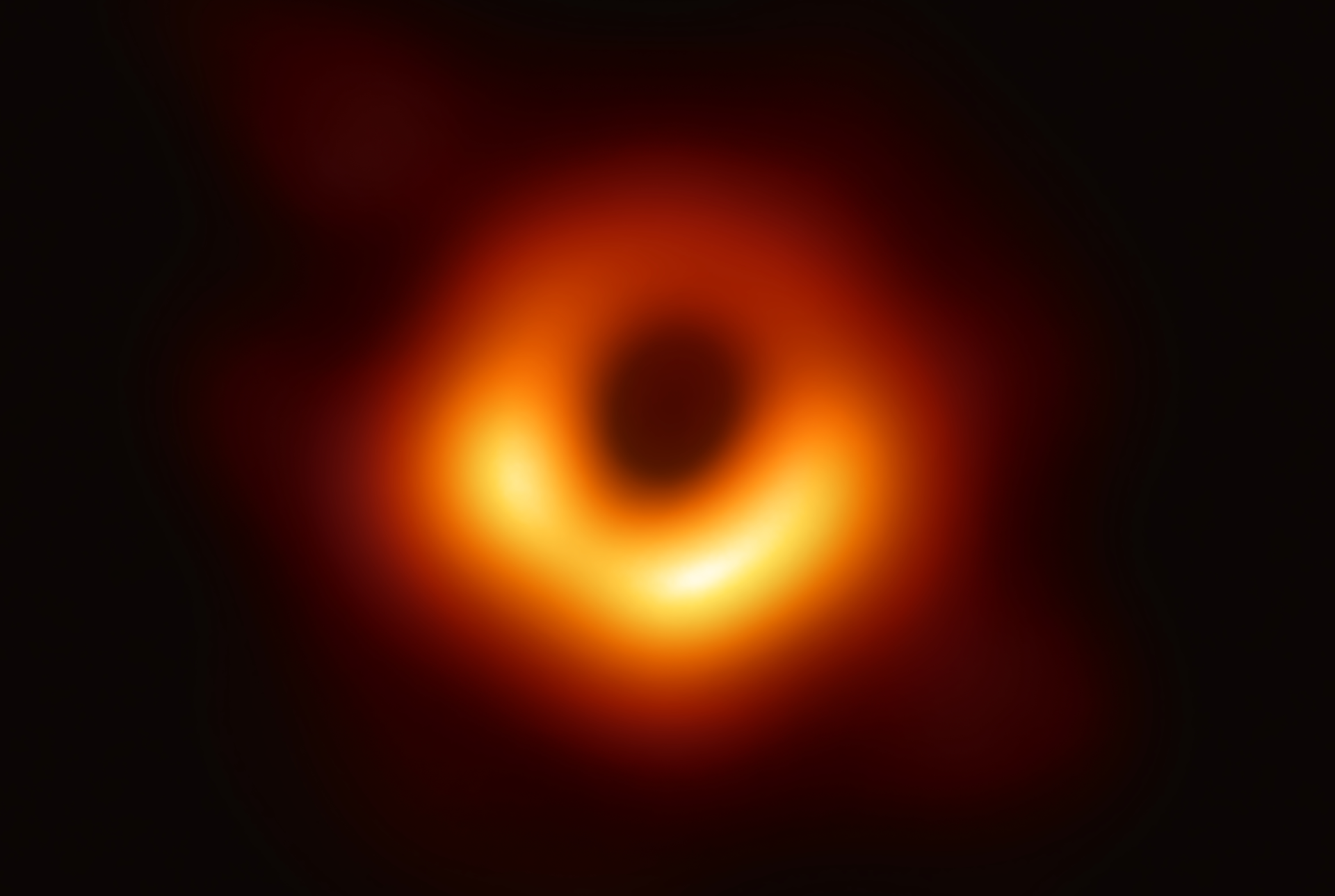A bitcoinSwitch without an internet connection

The offline⚡️Switch
The offline⚡️Switch is a bitcoinSwitch based on a microcontroller board with ESP32 and user-friendly touch display interface. The special thing about the offline⚡️Switch is that it does not require an internet connection—the microcontroller does not need WLAN or any connection to the internet/server to receive a bitcoin lightning payment. Only the bitcoin lightning payer needs the internet connection. The payer scans the offline⚡️Switch’s QR code with his wallet, sends bitcoin over lightning, and with the send confirmation the payer’s wallet receives a response with a URL link. Selecting the link opens a browser and displays a page with a "secret" in the form of a four-digit PIN. The payer enters this PIN via the offline⚡️Switch touch display, and if the PIN matches, the offline⚡️Switch carries out the desired function. Et voilà! Add a power source such as an outlet or a battery and offline⚡️Switch can operate anywhere.
Demo Video
Further..
Besides the "offline" function, another advantage is the possibility of displaying an individual QR code and entering data via the panel. Once the ESP32 is flashed with the firmware via a web page all other data is entered via the bitcoinSwitch touch display. This simplifies setup and maintenance as one does not need a computer or mobile phone to make updates. A user-defined PIN for access to the configuration menu is sufficient.
Offline⚡️Switch components are inexpensive, compact and the software is free of charge. No wild wiring between ESP32, display and keyboard. For less than 20 Euro you have a simple and undemanding "vending machine" and the sats are managed on an LNbits server. You can operate the system via the offlie⚡️Switch touch display to update the wallet or product data instantaneously. In short, application possibilities are manifold and the offline⚡️Switch can be installed anywhere you want an automated bitcoin payment device.
Offline⚡️Switch is designed to be very user friendly. Additional information about the offline⚡️Switch and test functionality is accessed via the offline⚡️Switch setup page, found by pressing the info ‘ℹ️’ button on the display. Test payments with with minimum possible costs can also be carried out. Offline⚡️Switch also provides visual cues when operating — the onscreen button changes from orange to green for a few seconds when the switch is activated, useful for testing before downstream equipment is attached. The info page provides the firmware ID so that you always know which version is installed. Lastly, offline⚡️Switch provides a QR code on the Info ‘ℹ️’ page which leads to this website for more information.
Rod data images of the surface:
1. The hardware
You need a Sunton 3.5" Smart Display, type ESP32-3248S035, e.g. from AliExpress. There are currently two versions available. The one with "resistive" touch and "capacitive" touch screen. In principle you can use both, but the capacitive touch display is a bit more robust and therefore I would also recommend that. Furthermore you need a 5V relay (High-Level-Triggered). E.g. this design.
The ESP32 itself can be connected and powered via the micro USB (5V) connection. The relay, can be connected directly with the supplied cable. Usually the 5V relays have three connections. Supply (5V), Ground (GND) and Signal (Sig). The Sunton ESP32 supplies only 3.3V, but for most relays this should be enough. Connect 3.3V (red), GND (black) and the signal IO21 (yellow) as shown in the picture. The blue line for IO22 remains unused here.
2. The software
You can easily flash the firmware via this Webinstaller for the offline⚡️Switch. You can choose the version you want to flash. Mostly it is the last version. Older or other versions can be selected from the drop-down menu. The version number is composed of the "block time" (the Bitcoin block height, when the version was created) and the appendix "c" for Capacitive or "r" for Resistive Touch. Followed by a designation, for better identification, which is extra arbitrary. At the bottom of the web installer web page you will also find a version hist
Run of the Flash process:
- Open the offline⚡️Switch Webinstaller page.
- Connect the EPS32 to your computer via USB cable.
- Check the required version and select
Flash. - A connection window will open where you have to select the ‘COM port’ for the ESP32 and then click on ‘Connect’.
- Now you see the Device Dashboard and select
INSTALL OFFLINELNSWITCH. - When flashing for the first time, activate
Erase Deviceand then click onNEXT. - Check the selected version once and press
INSTALL. - Now comes: Preparing installation… Erasing… Installing… Wrapping up… Installation complete!
- That’s it, the ESP32 has been written with the firmware and is ready for use. 🎉
Help if it didn’t work:.
- First try a browser refresh (F5). Often this helps to reinitialize the communication.
- If it still does not work, then reconnect the ESP32 and refresh again.
- If the connection problem persists, it could be due to a bad USB cable, replace it!
- If you get the message that the interface is already in use, then you may have opened a second window or another program that is already using the interface. Close all unnecessary applications.
- If you still have communication problems, then a driver update for the communication chip CH340C might be necessary. Follow this link for Windows or this one for MAC.
- For Linux devices, you may need to add the current user to the "dialout" group:
$ sudo usermod -aG dialout $USERand$ sudo chmod 666 /dev/ttyXXXX. - In very rare cases, the operating system simply refuses to cooperate. Then try it with another computer.
Another hint
After clicking the button Flash, you will also find the function LOGS & CONSOLE in the Device Dashboard. If your ESP32 is connected correctly and you press Reset once, you will see feedback from the ESP32. There you will also see certain program sequences and values. It is quite useful for debugging.
3. The LNbits wallet
The offline⚡️Switch needs an (online) Lightning Wallet (server) in the background with which the client can interact. For this we use LNbits. LNbits is Bitcoin Lightning Wallet and Account System, with many options, in the form of extensions that you can install. LNbits is Free and Open Source software. Anyone can set up their own LNbits server, but it is still technically quite challenging. The functions of LNbits can be tested with the free demo server demo.lnbits.com. So we also use the demo server in this example.
Set up wallet:
- Go to the demo.lnbits.com page.
- Choose a name for your wallet and then click
ADD A NEW WALLET. - Now please save the website link of the wallet as a favorite in your browser, or better yet, additionally copy and save it as text somewhere. This is your access to the Wallet. There is no username and password or similar, so watch out for the link.
- Click on
Extensionsand search for "LNURLevice". - Activate the extension with
ENABLE. - Now you will find
LNURLDeviceon the left side under Extensions. Please select this once. - Click on
NEW LNURLDEVICE INSTANCEto create an instance for your offline⚡️Switch. - Give it a title (it will be displayed during the payment process), choose which wallet you want to use (if you have more than one) and select the fiat currency.
- The function we need is
PoSand already preset. - Profit margin is still set to "0" so that the payer doesn’t pay extra fees and then press
CREATE LNURLDEVICEonce.
Now you see in the line under LNURLDevice, to the right of the title, the id and the key. These are the wallet data that you need for the offline⚡️Switch. Add the chosen fiat currency, here e.g. "EUR" and the host server that manages your wallet. Here e.g. "demo.lnbits.com" for the LNbits Host. Now you are ready for the parameterization of the ESP32. ⚙️
4. Set up the offline⚡️Switch
For the input of the data, it needs due to the size of it panel, some fingertip feeling, but is otherwise very simple.
Connect your offline⚡️Switch to a power supply and follow these instructions:
- Select the gear icon at the bottom left ⚙️ The default PIN is
123456. - On the page
Setup up configyou enter the wallet data: LNbitsHost= e.g. demo.lnbits.comDeviceID= e.g. 7vDYVDeviceKey= e.g. 3v9i65KL36yhtw2xCNwD8kCurrency= e.g. 0.21 (Attention: dot as decimal separator)- You can also set a personal
ConfigPINhere. - Under
Set up Switchyou can set up the product and the relay: Name= Product name, will be shown at the QR-CodePrice= Price of the productTime= Time in ms the relay should switch. E.G. 3000GPIO= Output which should be controlled. Default:21Energy Mode=0= OFF,1Software Deep Sleep,2Hardware Time Relay. See documentation in the appendix!- Then there is the switch
Toggle Switch. This can be used to control the relay manually or to invert the signal. - Back to the Config menu with the button
Config. - Check the settings once and select
Save+Exit.
Finished the offline⚡️Switch, it is now ready for use. 🎉
Note: There are at least three classic error possibilities that give different messages depending on the wallet used:
- the error message "Failed to decode invoice, please try again." or "LNURL service has an error" indicates that the LNbitsHost is not correct.
- comes "HAMAC is invalid" or "LNURL service has an error", then maybe the wallet key is not correct.
- if you get the error "lnurldevice xyz not found…" or "LNURL service has an error", then you most likely have misspelled the wallet ID.
The characters have their pitfalls. Check all the data again very meticulously character by character. 🔍🧐
5. Compatible wallets
All Lightning⚡️Wallets that use LUD-09 of the LNURL-specification also support the feature to display a text/URL after payment. This is now the vast majority.
An overview of the tested wallets:
BitBanana / Blixt / Breez / LNbits / LightningTipBot / Phoenix / Wallet of Satoshi / Zeus / BlueWallet with Alby LNDHub
Where it is known not to work yet: Blink -> Feature Request #2660 opened.
On some the link is very well displayed and on others it can be a bit hidden. With some wallets (Breez, Blixt, BlueWallet/Alby, LNbits, LightningTipBot, Phoenix, WoS) there is a possibility to display the link afterwards. For some wallets (BitBanana, Zeus,..) unfortunately not yet, but for this there are issues and feature requests 😉
6. Supplement
The option shown here (Webinstaller), to describe the ESP32, is a possibility that is very user-friendly. However, the software is FOSS, that is Free and Open Source Software. Therefore, for the "savvy" user, there is also the possibility to check the software beforehand. According to the motto: Don’t trust, verify.
The whole project is available on Github. You can copy it, edit it or whatever. As development environment (Integrated Development Environment) I would recommend PlatformIO on VSCode. As a graphical user interface LVGL (Light and Versatile Embedded Graphics Library) was used and mostly created by the application SquareLine Studio.
Still mentioned its two great projects that were instrumental in helping me come up with the idea and from which I used parts for this project. One is the BliksemBier from Pieter and the bitcoinVend from Ben Arc. 🙏 Without them the offline⚡️Switch wouldn’t exist yet.
Here is another example of a type application case, a newspaper vending machine. The prototype is being built. They stand freely at e.g. gas stations and are filled and emptied once a week. So the battery has to last a week. They should soon work with Lightning ⚡️ Sats 丰 in addition to "Quarters". 🔥 This would be the first time in the decades-long history of newspaper vending machines. 🏅
Here is a news article about the offline⚡️Switch in the local newspaper – The Chronicle – in the northwest of the USA. (web.archive.org)
Since March 16th, 2024, Wikipedia “newspaper machine” has been the first to mention Bitcoin Lightning as a payment method.
You can find further examples here, here and here.
7. Appendix: Deep Sleep or Shutdown
The offline⚡️Switch is particularly suitable for being operated autonomously using a battery. Unfortunately, the backlit display consumes quite a lot of energy. In one measurement I measured about 0.85 watts and 170 mA at 5V for a simple system with relays. Of course, sooner or later this forces every battery to fail or consumes electricity unnecessarily. In order to still be able to operate the offline⚡️Switch well, I have implemented various options for saving energy. Deep sleep mode is recommended for power supply operation, i.e. with a continuous power supply. For battery operation, you can dig deeper into your bag of tricks and switch off the supply voltage with a time relay to minimize power consumption. However, you should pay attention to battery protection.
Deep Sleep Mode
By the software implementation of the Deep Sleep Mode the display and large parts of the Sunton ESP32 are switched off. The ESP32 then only runs in maintenance mode with low power consumption. It can be reactivated via the external push button. However, the time until shutdown can also be reset by a "page change". This ensures that the ESP32 does not go into deep sleep mode when it is being operated. Thus, the unit is not used for at least 5 minutes before the system enters Deep Sleep mode. In Deep Sleep mode, the system only needs one fifth of the power. It varies a bit, but roughly I measured 0.17 watts and 30 mA. To wake the Sunton ESP32 from Deep Sleep, or to retrigger the time before, an external pushbutton must be connected to the GPIO 35 input as a "normally open" switch, with a pull-down resistor of about 10 kOhm. Without this it does not work (❗️), because the inputs of the ESP32 are very sensitive to interference and need a reference point. Otherwise you have undefined states and the input switches back and forth. Deep sleep mode is the best alternative to operating the offline⚡️Switch on a power supply.
Shutdown via time relay
The second option is an external hardware time relay. This has the advantage that the quiescent current can be reduced even further. According to the data sheet it should be 0.025 watts and 5 mA, I even measured only 4 mA. So in sleep mode it only uses one-thirtieth. The time relay can be "triggered" once using the button, but is also retriggered via output GPIO 22 when the display changes pages. Of course, it must also be mentioned that the time relay also consumes power when switched. However, it will still pay off quickly because the system can be switched off after, for example, 3-5 minutes and is inactive for significantly more time than active. The additional relay for retriggering also consumes a few mA per pulse. However, this is negligible as it is only switched on for a short pulse. All in all, this is probably the most energy-saving solution to allow the system to be powered by a battery for as long as possible.
Battery protection / undervoltage release
Batteries have a voltage range in which they can work optimally. Batteries that are loaded beyond their performance limit can be irreversibly damaged. Since we are using a power supply or a step-down converter and the downstream voltage is lower than the supply voltage, there is a risk of putting too much strain on the battery. To prevent this, it makes sense to install an undervoltage release between the battery and the time relay. This can set a hysteresis, for example: switching on at 12.1V and switching off at 11.5V. Good, fully charged car batteries usually have more than 12.3V. Discharged and heavily loaded batteries show less than 12V and can drop significantly. If they are subjected to further loads below 10V, they can even be damaged. Therefore, reliable load disconnection is crucial. Only when the battery is replaced or recharged will the voltage be released again. Unfortunately, the consumption is not exactly small at 0.44 watts (cheap measuring device!!). Since this is a protective circuit, we can’t get around it. Unless we use a battery or something similar that protects itself, for example a USB power pack.
The components
Time relay (1): Make Hilitand, Type Yosoo-1322, ASIN B01N6QGSRK. You can get it e.g. from Amazon. With jumper bridges for range selection and a potentiometer the adjustment is really easy. You can find the double relay (2) e.g. here. Unfortunately only one of the small 4-pin connectors is included. If you want to order some, they are called JST 1.25 MM 4 pins. Undervoltage release (3) as battery protection: Amazon oder AliExpress. [ Power supply or step-down converter (4): Amazon / AliExpress. ] -> Better alternative, see later (6). The power supply for setting the undervoltage release (5): Amazon / AliExpress. Alternative step-down converter with integrated display for checking (6): Amazon / AliExpress. The module can be used to check the battery voltage and display and set the output voltage (turn the potentiometer to the left for less than 12V). The display can also be switched off with the button. Note the polarity of the battery!
Images and graphics for illustrative purposes:
Demonstration box: Battery operated, switches LED chain. With undervoltage release and power supply for setting
Erstellt mit Liebe 🧡 Seit 808011 / 848073